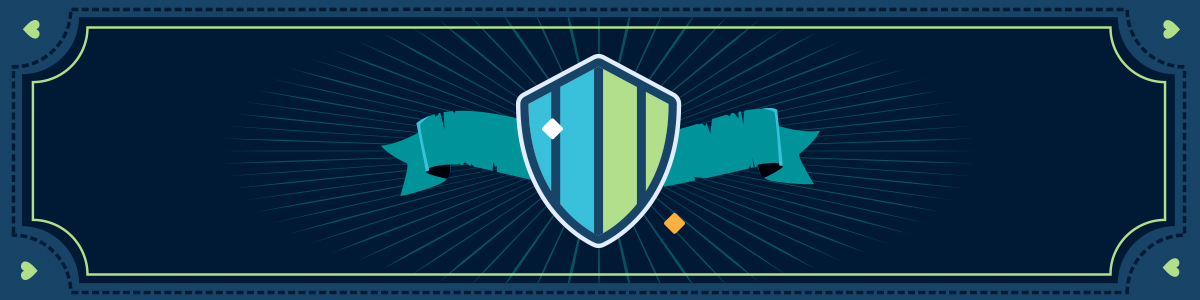
Challenge One: Ethical & Legal Considerations
What it is:
Welcome to the first challenge!
The Ethical and Legal Considerations competency means striving to create equitable and inclusive learning spaces for students, in both in-person classrooms and digital spaces. This includes developing course content that follows digital accessibility standards and guidelines. it also means recognizing when learning environments aren’t integrating accessibility strategies and determining what actions can be taken to improve them.
Why it is important:
Accessibility is an ethical responsibility. As stated on Niagara College Canada’s Accessibility Hub, “Accessibility is about equity. Accessibility is about human rights. Inaccessible teaching and learning environments are exclusionary teaching and learning environments.” Educators in post-secondary institutions have a collective and shared responsibility to identify and eliminate barriers, to make our in-person and digital learning environments more accessible for the range of our learners. Proactively taking action to enhance access and remove barriers helps create an inclusive environment that is more equitable for all learners.
Examples:
- Explore how open textbooks can increase access to education and enhance the learning experience: Open Resources: Improving Access for Everyone (blog post)
- Read about strategies to keep in mind when creating content to foster diversity and inclusivity: Diverse and Inclusive Representation in OER (article)
- Learn from Jamie Drozda’s personal experience with accessibility, usability, and inclusive design: Engaging with Technology and Accessible Practice (blog post)
Multimedia Activity
Before we dive into strategies to make our courses more accessible, let’s first explore some barriers. Click on each of the cards to learn about barriers students face when they don’t have reliable access to services or equipment to engage in learning.
The card content was retrieved from Removing Barriers to Online Learning Through a Teaching and Learning Lens.
Learning Activities
1. Learn it for yourself
Now that you’re aware of some possible barriers that students in your classroom may be facing, let’s explore a few key strategies that can help make your classroom practice more accessible for all learners.
As stated on Niagara College Canada’s Accessibility Hub, “Reducing and removing barriers to ensure accessible teaching and learning spaces can feel like a big topic to tackle. However, one of the barriers to consider is the way we think about and approach accessibility. Shifting our thinking from individual accommodations to creating a culture of accessibility for all students makes for a positive and inclusive learning experience for everyone.”
Watch the 9 minute video below titled Improve the Accessibility of Your Online Course to learn about key practices you can integrate in your courses to improve accessibility for all students. Although the video mentions that these practices are for online courses, they can also be applied to in-person courses that integrate technology. This video is interactive. There are five true or false questions that you will be asked. The video will pause when a question pops up. Click your answer and then click the green play arrow to continue the video. **Please note the typo at 00:41, the word should say Medical Model**
2. Incorporate it into your teaching practice
To build on what you learned in the video above, review the Checklist for Accessibility in the Accessibility Toolkit. It provides a list of strategies to incorporate into various kinds of course materials (e.g., images, links, tables) to make them more accessible for students. The strategies are described further in the Best Practices section — explore as needed!
Think about one or two resources that you currently use or include in your course, or want to use or include in your course in the future (e.g., hyperlink, document, video). Considering the accessibility strategies you’ve learned in this challenge, draft a reflective post to share with your peers that addresses the following questions:
- What accessibility strategies does the resource currently integrate?
- How do the current accessibility strategies benefit students?
- Where are there opportunities to improve the accessibility of the resource?
- How would additional changes make an impact?
Are you wondering about other ways you can support your students with accessibility?
At your institution:
- Explore the accommodation and accessibility services offered.
- Learn about the assistive technologies and supports that are available.
- Review the accessibility and inclusion policies.
- Then share information about these services and supports with your students. Include this information in places like your course outline or a section on student support in your course.
Work toward proactively integrating accessibility strategies into your teaching practice to develop accessible materials right from the start. For additional assistance, connect with the teaching and learning centre at your institution for guidance on creating accessible and inclusive course materials, assessments, and activities.
3. Teach it to students
Show students how they can use the Microsoft Office Accessibility Checker to begin considering the accessibility of the materials they are producing.
Further Reading
- Explore these student personas to better understand the variety of students you may see in your classroom. Keep this variability in mind when developing course content.
- This Accessible Online Course Checklist builds on the one explored in this challenge and includes considerations for course outline and design and instructional methods.
- Looking for more ways to enhance accessibility in your teaching practice? Browse the Niagara College Canada Accessibility Hub’s Accessible Academic Delivery page for a variety of short articles to choose from.
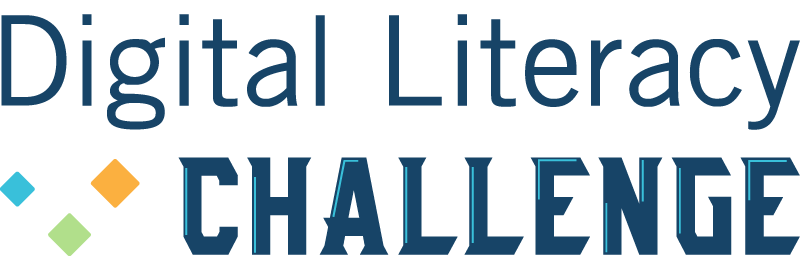
I really appreciated the travel time barrier, it was not one I had considered before. Many of our institutions are located in expensive neighborhoods with high rents. Students may have to live quite far away to find reasonably priced accommodation (in fact many of our staff do too!), dramatically increasing their challenges to access learning.
Thanks for bringing this up Shawn. During the COVID period, many instructors who had never taught online were suddenly forced to produce multimedia material. We at the CTLT had a hard time getting them to understand that posting hours long video made it very difficult for some students to participate due to low bandwidth or low bandwidth amounts included in their monthly plans.
This caused some of them to have to sit outside businesses that offered free wifi to get their work done. This is clearly not Accessibility in action, especially for students who need accomodations.
Thank you for the succinct description of the AI-driven accessibility checking tools that were highlighted in this video. It was helpful to be reminded of all of them Including a simple annotated list or graphic of them as a sharable asset could serve as a quick reminder for me to routinely use them.
Is this the place for feedback?
I am dyslexic. Sentences in a small font that stretch the entire width of the page are difficult for me to visually follow. Several good examples of this appear here. This slows my reading down considerably because I need to backtrack to get on the correct line. While the information is well chunked, a column format might work better for this challenge.
In the “Improve the Accessibility of Your Online Course” video I had to pause and rewind the audio on the slide that compares “Medial Model vs Social Model” to confirm what I heard with what I saw. I believe it is intended to read Medical Model. I can’t believe I could see the “c” was missing. You never know exactly when those dyslexic synapses are going to fire!
Hi Paula, thank you for the feedback! I have increased the font size on the site so I’m hoping that helps. And yes, there appears to be a typo in that video so I will make a note! Thank you!
Britt,
Thanks for adjusting the font. I did notice that the font in the “examples” section was still smaller than on the rest of the page, so just bringing your attention to that. Thanks!
Hi Paula,
I use CTRL and the plus (or minus) buttons to adjust the font size on the screen and make it easier on my eyes. I don’t know if you’ve tried it before but I hope this helps!
Forgive me, but the first challenge is unclear. Is it the learning activities?
Hi Catherine, the challenge is to read through this post, watch the video, read as many of the links as you can, and try and think about how you can implement some of the suggestions under the Learning Activities into your teaching practice (or maybe you can implement them now!). This will be the same for all 8 challenges (although the content will change based on the topic). The challenge series is self-directed so you can modify it for your own needs.
1) What accessibility strategies does the resource currently integrate?
At UNBC we use Kaltura Media server, and all videos that are loaded to the server are automatically captioned. There is also an ability to edit the captions if the Instructor wishes.
2) How do the current accessibility strategies benefit students?
a. The Kaltura media server assists student accessibility issues in a number of ways. It throttles download play speeds depending on the quality of the users internet connection.
b. The Access Resource Centre coordinates between students, faculty and the CTLT to make sure that student who have accommodation needs are taken care of.
c. The Centre for Teaching, Learning, and Technology works with instructors to make sure that their courses are as accessible as possible.
d. Our LMS requires an ALT tag for images.
3) Where are there opportunities to improve the accessibility of the resource?
a. Get more instructors to implement these resources.
b. Get better coordination between the ARC, Instructors and the CTLT.
4) How would additional changes make an impact?
a. More students accessibility concerns would be addressed.
b. More instructors would be aware of the needs of the Accommodation options more generally in their course degsign
I have taught at two institutions now – one in BC and one in Ontario – that use Brightspace, and have had the benefit of working with staff at the Ontario institution that did accessibility checks on a Brightspace master course shell for a multi-section course that I coordinated. I learned that even if a PDF is accessible, it’s even better to embed/integrate the content into the LMS, if that’s possible or within the bounds of copyright, or link to similar content online. I’m also amazed at how many online resources I still see that paste in URLs rather than hyperlink text. As someone that teaches Visual Rhetoric I’m interested in the contrast checker and will use that in future, including in my own lecture slides. Some terrific resources here – thanks for making these available.
Hi Rebecca,
If you have not done so, you might want to check out the many tools available from ecampus Ontario.
What accessibility strategies does the resource currently integrate?
I have two:
1) I record videos reviewing assignment instructions for my classes so students who struggle with in-class comprehension (or those who might have to miss class) can still benefit from my explanation.
2) when I am creating books for online courses, I also record myself reading the material for students who process information aurally
How do the current accessibility strategies benefit students?
1) Students have out-of-class access and can remind themselves of my explanations
2) Students who learn by listening can have the material read by their instructor and follow along. I also think that this helps create connections between instructor and student.
Where are there opportunities to improve the accessibility of the resource?
1) While I do get Kaltura to produce captions, I usually don’t have time to edit them. Making more time to edit them would help with comprehension for students who rely on the cc for comprehension. Turning the captions into a transcript would also support students who have slow internet access and would allow students to print.
2) I have not been describing images. I should do that.
How would additional changes make an impact?
1) improve access and create multiple media formats for students. More accessibility may also reduce emails and assignment frustrations.
2) if the images don’t load, students will still get a sense of what was there.
1. What accessibility strategies does the resource currently integrate?
2.How do the current accessibility strategies benefit students?
3.Where are there opportunities to improve the accessibility of the resource?
4.How would additional changes make an impact?
1. Video and PPT: When watching the “Guidelines to keep in mind” video (without CC), I realized that my videos at the start of most classes in adult learning settings are void of captions. I will change this immediately for fall 2024.
2. a) We have a few modern buildings with accessible access but also some old buildings (a castle) with poorly designed access. What we have learned from some of our adult learners with mobility challenges, this is not acceptable and has to be changed. Action taken is to limit use of poorly designed classroom space and removing them from the booking system. Travelling across campus is a barrier we have yet to reduce frustration.
b) Technology – the discussion on use of colour is poignant and easily fixed. I use excel and graphs often and will better describe and reduce colour as a method of distinction in the data points.
c) The strategy shared with us in the video and under Best Practices, the checklist, to be shared with students is excellent. I see this as a caring and thoughtful way forward when students are presenting work to their peers in these forums of in class and online.
3. I will be aiming for more descriptions of what I have on all of my PPT slides, maybe switching to Google Slides is a better option?
4. I will watch for student feedback this term as I make some of these significant changes. This might be answered better in December.
Such great suggestions and tools. I currently see awareness as the biggest barrier especially with our non-regular (contract or term or temporary) instructors.
This was indeed insightful and beneficial.
I am looking at this piece through the lens of making the content more accessible to all students and I see myself incorporating suggestions like color contrast, adding texts to videos / audio and graphic files.
I love this first challenge. It’s a lot of information, but a good information.
The video proposed has a lot of valuable information. It is easy to follow and reminds us of many points that we often forget when designing. For example, we need to consider internet availability, the devices used (laptop, ipad or phone), the color and contrast used in our presentation, and the closed captions, which are easy to integrate and provide a lot of support to students.
All the links provided are very useful, and my favorite is the check list for accessibility tool kit! (with this, you can’t forget anything)
Great resources, many of which I am already familiar , and many ‘tools’ which I am already using. As a professor (and one with a large teaching load), the greatest barriers to creating fully accessible online courses are the time required to integrate access through creating multiple versions of a resource (such as creating both a print and audio version, which I often do for online courses) and in finding course content that can be accessible to all (often, this is not the case, and materials are not interchangeable).
I also really appreciated the suggestion to have a video explaining assignment instructions. That’s something I don’t do, but could be helpful for some students.
I’m a teacher of 15 years and nobody told me about Microsoft Accessibility Checker. I was impressed with all the additional (reminder) information in the video too. It’s amazing how we keep with our favourites and forget to try new things. Thank you.
Thank you for providing the information, videos, and additional resources. I’ve taken extensive notes to enhance the design for learning, an important aspect of my university work and rural interactions out here.